Why do this?
It allows for the sharing of data between Google AdWords, Google Analytics & Google Webmaster Tools
- Allows Google AdWords Data to be viewed and integrated with Google Analytics
- Allows Certain Webmaster Tools Keyword and Impression Data to be viewed in Google Analytics
- Allows Google Analytics Goals to be Imported as Conversions in Google AdWords
- Best Practice Configuration
Pre-Requisites
Make sure you have the correct permissions before proceeding.
- Admin on Google AdWords Account
- Admin on Google Analytics Account
- Site Owner in Google Webmaster Tools
Method
- Login to you AdWords Account.
- Click on the Gear Icon (1) in the top right and then go to Account Settings (2)
- In the Left Panel, select Linked Accounts (3) and navigate to the View Details (4) in the Google Analytics box.
- You should see your Google Analytics (5) account in the list – if it is not there then you are not an Administrator on the Google Analytics account. Click on the dropdown under the Google Analytics Property (6) and then identify the primary view (the main view that the client users or master view if you are setting up a new GA account). Click on Add (7) to link this to your AdWords account.
- Still in AdWords, on the left panel click on Webmaster Tools (8).
- Enter the Website Address (9). This should be the same as the website address that is verified in Google Webmaster Tools.
- That’s it! If you don’t see the linked site after the triggered refresh, you have either (a) not entered a website address that is identical to the one in webmaster Tools or (b) you are not a verified site owner of the website in Webmaster Tools.
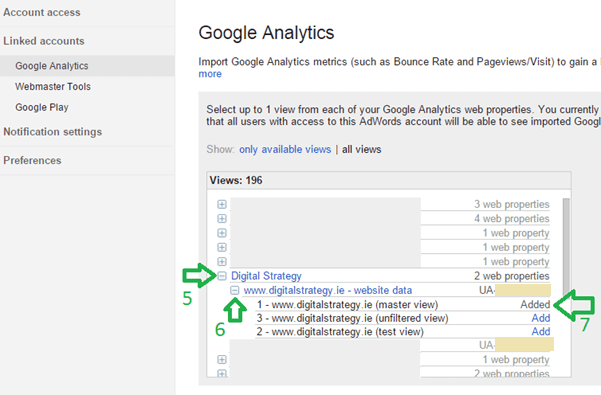
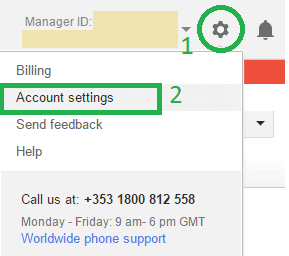
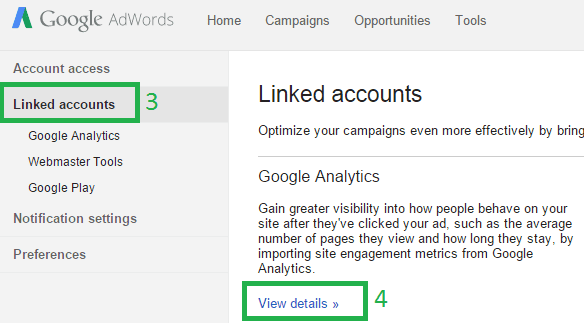
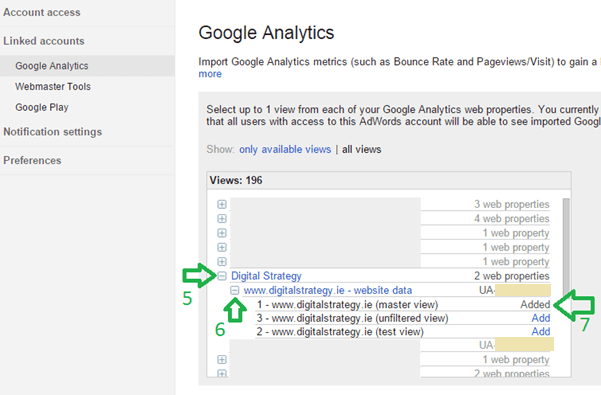
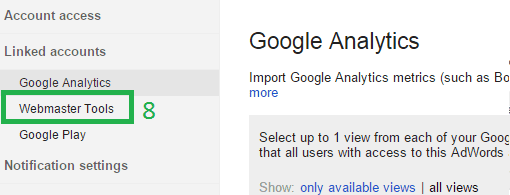
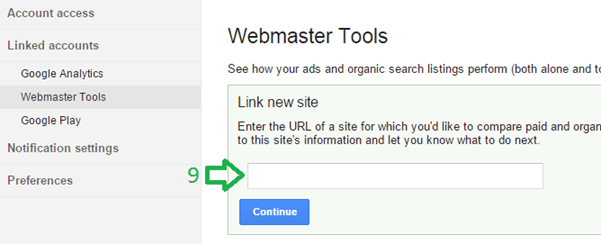

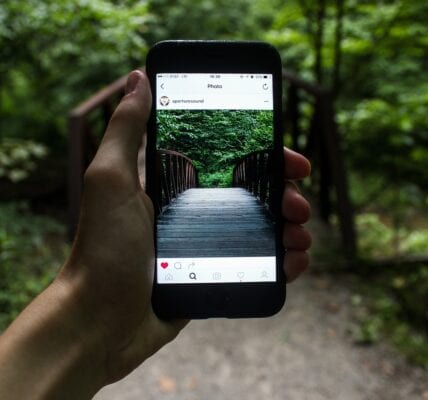

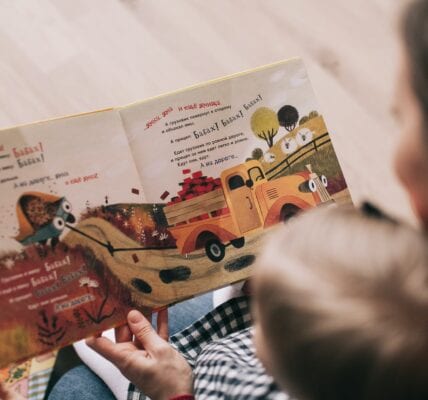
Recent Comments